Change Expired Password
ContentWelder Administrators can configure when users will be notified that their password will expire. A notification telling the user when their password will expire will be shown when they log into the system within a few days of password expiration. The number of days before expiration to warn the user can be configured in Password Settings.
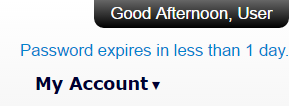
Click on the warning message to access the Change Password screen. Users will be prompted to change their password as shown in the screenshot below. The notification showing that the password will expire will no longer be shown once it has been changed.
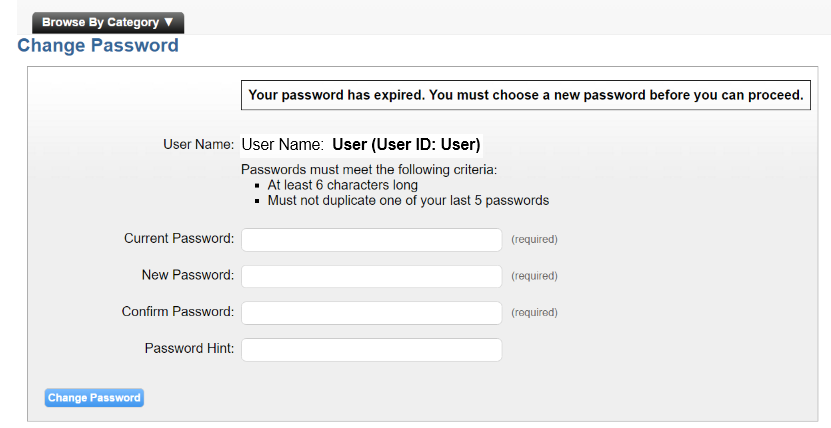
Save the new password by clicking the "Change Password" button. Contact your ContentWelder Administrator if you are unable to create a new password.
